The University System of New Hampshire (USNH) MyAccount self-service tool allows you to manage your password and your university account. With MyAccount, you can update your password and find your username and/or University ID number. If you forget your password, you can use the Reset Password feature to record your account.
Enterprise Technology & Services (ET&S) encourages all <<insert institution name>> students to register for MyAccount before 11:59 pm on Monday, April 25. If you register on or before Monday, April 25, (including those who already registered), you will be automatically entered to win one of the following prizes:
Qty 1-Nintendo switch OLED
Qty 2-Bose Sport Earbuds
Qty 2-$40 Campus Bookstore Gift Cards
To be eligible to win, complete all the steps outlined below or before April 25. Only students who have fully set up their security questions, enrolled their mobile device in MFA, and provided a recovery email address will be entered into the drawing for prizes. This will take between 5-10 minutes of your time.
ET&S will draw prizes the week of April 25and will contact the winners the first week of May.
Step One – Sign into the MyAccount Portal
- Go to https://myaccount.usnh.edu.
- Sign in with your USNH username and password.
Once you sign in, proceed to steps two through four.
Step Two – Setup Security Questions
- Click on “Setup Security Questions”.
- Select a question from the list.
- Provide an answer.
- Repeat to complete three questions for self-service password recovery
- Click “Save Answers”.
- Answer two additional questions to be used for identity verification if you call the Help Desk.
- Click “Save Answers”.
- Review Answers. If correct, click “Confirm Security Answers”.
Step Three – Enroll Your Mobile Device for MFA
- Download and install the SecureAuth Authenticate app (available for iOS and Android devices) to your mobile device.
- Open the SecureAuth Authenticate app.
- Scan the QR code in the MyAccount portal.
- Enter the code displayed on your phone/tablet.
Step Four – Provide Password Recovery Email
- Click on “Update Recovery Email”.
- Enter your preferred email in the Password Recovery Email dialog box.
- Click “Update”.
For assistance with the set-up please see How to set up MyAccount for an existing member of the USNH community. If you have questions or would like to verify the legitimacy of this message, please contact your campus Help Desk.
Thank you for your time and consideration.
Enterprise Technology & Services