This week’s Enterprise Technology & Services Tech Briefing contains two new items and an opportunity for Microsoft training.
New Microsoft 365 Online User Interface (New)
To Know: Recently, Microsoft released a new interface for all USNH users in their online version of M365 (portal.office.com). This new “work hub” helps you start your day, gets you back to work, makes sure you don’t miss important messages and information. If you do not yet see changes, you will soon.
- Use Recommended actions to quickly respond to activities that might need your attention, like replying to @mentions in a document or joining a meeting that has started.
- Quick access helps you easily find documents that are relevant to you.
- My Content is the place to see all your content across multiple file types and storage locations.
- Create new documents, Lists, notebooks, workbooks, and more. Everything is automatically saved in your OneDrive making it simple to share and collaborate with others.
- Launch an app, like Word, Excel, PowerPoint, or Microsoft Teams.
- Use Search to look for Apps, Files, People, and Sites.
- Source: support.microsoft.com
- Change in Outlook calendar behavior: users will now have to select if they want a Teams meeting included in their invitation.
- Change in sidebar menu: SharePoint and OneDrive are no longer accessible through the sidebar menu. To access these applications, along with many others, click on the menu next to Office on the left-hand side of the interface.
To Do: For more information, watch the video at https://support.microsoft.com/en-us/office/get-started-at-office-com-91b69f9c-9410-4eba-8b4f-8dab3efa43d1 or read their blog at https://techcommunity.microsoft.com/t5/microsoft-365-blog/creating-a-hub-for-your-content-with-office-com/ba-p/2911368.
Cybersecurity: Tax Season Awareness (New)
To Know: Tax season is here, and it presents a great opportunity for cybercriminals. ET&S Cybersecurity put together a webpage with important tax season tips to help protect your data and privacy.
To Do: Go to https://www.usnh.edu/it/departments/cybersecurity/tips-stay-safe-online/tax-season-awareness to view tips on tax season awareness.
Microsoft Training
USNH partnered with Microsoft to provide training. These sessions are open to all USNH employees.
Microsoft: Cloud Storage (OneDrive and SharePoint)
This is a 100-level course that will show users how to utilize the basic functionality of OneDrive and Sharepoint.
Wednesday, March 23, 9:00 – 11:00 a.m.
Register at https://at-training.unh.edu/apps/ssr?action=session&id=4174.
Faculty Training and Support
Virtual Office Hours - https://unh.zoom.us/j/97234529228
Teaching & Learning Technologies virtual office hours allow attendees to drop in and ask questions to a member of the Learning Design and Technology team. These are open sessions and not specific subject training. Get answers to questions regarding applications such as Canvas, Kaltura, and Zoom.
Monday, March 21, 12:00 – 1:00 p.m.
Wednesday, March 23, 11:00 a.m. – 12:00 p.m.
Canvas (myCourses): Assignments - https://unh.zoom.us/j/99183134577
In this session, we will cover creating an assignment, available settings, briefly discuss an assignment rubric, how to access assignment submissions, and some best practices.
Tuesday, March 22, 10:00-11:00 a.m.
Canvas (myCourses): Digital Markup and Grading (Speedgrader) - https://unh.zoom.us/j/99183134577
This session will cover the basics of grading in Canvas, including the ways an instructor can digitally markup and provide comments on student assignment submissions in Speedgrader.
Thursday, March 24, 2:00 – 2:30 p.m.
Canvas (myCourses): New Quizzes – How to Create New Quizzes - https://unh.zoom.us/j/99183134577
In this session, we will cover creating a quiz, available quiz settings, adding questions, scheduling a quiz, and some best practices using the New Quizzes tool in Canvas. The New Quizzes tool will eventually replace the Classic Quiz tool.
Friday, March 25, 11:00 a.m. – 12:00 p.m.
-----------------------------------------------
the Help Desk at Plymouth State
Enterprise Technology & Services
Phone: (603) 535-2525
Chat on-line: Chat with ITS
Search our How-to Documentation at: http://go.plymouth.edu/support
Visit in person at the main Information Desk in La.m.son Library
Submit a Support Ticket or check the Status of an Existing Request (requires authentication with your userna.m.e and password