The process you currently use to change your USNH account password is going away. On Saturday, October 16, 2021, beginning at 7:00 a.m. EST, Enterprise Technology & Services will implement a new password tool called “MyAccount.” The existing password tools will be retired at this time and replaced with the new MyAccount tool for managing your USNH user account and password.
Note: During the transition on October 16, 2021, users will be unable to change their password, recover a forgotten password, or claim a new account. Please plan accordingly.
Following these steps below before October 16 is critical to being able to self-recover a forgotten password utilizing the new MyAccount management tool.
Please follow these instructions in order. This will take between 5-10 minutes of your time.
Step One – Sign into the MyAccount Portal
- Go to https://myaccount.usnh.edu.
- Sign in with your USNH username and password.
Once signed in, proceed to steps two through four.
Step Two – Setup Security Questions
- Click on Setup Security Questions.
- Select a question from the list.
- Provide an answer.
- Repeat to complete three questions for self-service password recovery
- Click Save Answers.
- Answer two additional questions to be used for identity verification if you need to call the Help Desk.
- Click Save Answers.
- Review Answers. If correct, click Confirm Security Answers.
Step Three – Enroll Your Mobile Device
- Download and install the SecureAuth Authenticate app (available for iOS and Android devices) to your mobile device.
- Open the SecureAuth Authenticate app and touch the Plus symbol in the top-left corner. Choose Connect with QR Code.
- Scan the QR code in the MyAccount portal and then press the Continue button in the MyAccount portal.
- Enter the six-digit code displayed on your phone/tablet. Press Finish in the Authenticate app.
Step Four – Provide Password Recovery Email
- Click on Update Recovery Email.
- Enter your preferred email in the Password Recovery Email dialog box.
- Click Update.
For assistance with the set-up please see How to set up MyAccount for an existing member of the USNH community. If you have questions, please contact your campus Help Desk.